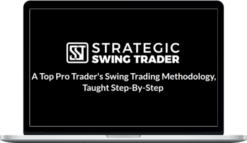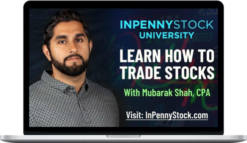Rise2learn – TC2000 Masterclass
$147.00 $44.00
»Instant Delivery
Description
Rise2learn – TC2000 Masterclass
Learn the TC2000 charting platform & how I use it to scan for stocks ready to breakout!
In this Masterclass you will learn how to navigate the TC2000 platform by Worden. We will go through the details of how to setup a working layout, scan for stocks, draw on your charts, and get alerts for stocks ready to breakout.
I will also share with you my personal setup , my chart settings, and how I use the platform on a daily basis.
What You’ll Learn In TC2000 Masterclass?
Welcome to the Course
- Welcome to the TC2000 Masterclass Course (5:12)
- Why I Like TC2000 and Why It’s Been My Favorite Charting Platform for Years! (5:11)
- Pricing of TC2000 & Which Plan Makes Sense for You (11:19)
Layouts
- Overview of the Layout, Tabs, and Sections of the TC2000 Platform (6:00)
- Creating Your Own Custom Layout (6:40)
- Rearranging & Customizing Your Layout in More Detail (9:19)
- How to Add a Scrolling Ticker Bar (2:50)
- Symbol Linking & How to Link Different Panels (7:23)
- Floating Windows & Layout Tabs (4:51)
- Viewing Windows in Full Screen Mode (2:43)
- Modify and Adjust the Main Toolbar (2:47)
Charts
- How to Change Your Background Colors of Your Charts & Adjust Grid Lines (3:21)
- How to Change the Colors of Your Bars or Candlesticks (4:45)
- Working with Time Frames on Your Charts (9:48)
- Create Padding and Space on Your Charts (4:18)
- How to Compare One Stock to Another on the Same Chart (3:00)
- Adding Indicators to Your Chart (9:57)
- Saving an Image of the Chart (3:36)
Drawing Tools & Chart Annotations
- How to Use the Drawing Tools in TC2000 (8:21)
- How to Customize Your Drawings, Colors, & Thickness (4:58)
Alerts
- How to Set a Basic Price Alert (2:19)
- How to Change Your Alert Notifications (1:59)
- Setting Up & Navigating the List of Alerts in the Console (6:00)
- Creating an Alert Based on a Moving Average (5:09)
- Setting Alerts to Trigger Based on Bollinger Bands or RSI (7:50)
- Creating Alerts on Multiple Stocks at the Same Time (4:49)
- Setting a Reminder to Check in on a Stock (5:08)
Additional Tips and Tricks
- How to Use TC2000 with Multiple Monitors (10:50)
- How to View a Heatmap of Any Watchlist (2:48)
My Personal Setup & How I Use TC2000
- My TC2000 Layout and Workspace Setup (18:37)
- How I Have My Charts Setup & My Settings (15:38)
- How I Have My Scanners & Watchlist Setup for Scanning Stocks (11:46)
- My Shortcut Keys and How I Quickly Navigate the Platform (10:03)
- Digging Into My Process and How I Would Approach the Trading Day (18:44)
- How I Setup My Alerts Screen and Manage Alerts (6:27)
- Typical Alerts that I Create for Long-Investments or Swing Trades (10:42)
- My Primary Layout: 3x View (8:30)
- My 12x Grid Chart View and Tracking My Primary Stocks (6:09)
- My Moving Average Color Coded Trend Setup and How I Might Use It (9:13)
- Using TC2000 for Option Spread Trading and How to Think About Spreads (27:33)
Final Words
- Additional Resources and More Training (8:01)
- Final Words and Closing Out (3:57)
- Sign Out and Final Words of Wisdom
More courses from the same author: Rise2learn
Delivery Policy
When will I receive my course?
You will receive a link to download your course immediately or within 1 to 21 days. It depends on the product you buy, so please read the short description of the product carefully before making a purchase.
How is my course delivered?
We share courses through Google Drive, so once your order is complete, you'll receive an invitation to view the course in your email.
To avoid any delay in delivery, please provide an Gmail and enter your email address correctly in the Checkout Page.
In case you submit a wrong email address, please contact us to resend the course to the correct email.
How do I check status of my order?
Please log in to TradingAZ account then go to Order Page. You will find all your orders includes number, date, status and total price.
If the status is Processing: Your course is being uploaded. Please be patient and wait for us to complete your order. If your order has multiple courses and one of them has not been updated with the download link, the status of the order is also Processing.
If the status is Completed: Your course is ready for immediate download. Click "VIEW" to view details and download the course.
Where can I find my course?
Once your order is complete, a link to download the course will automatically be sent to your email.
You can also get the download link by logging into your TradingAZ account then going to Downloads Page.
Related products
Total sold: 6